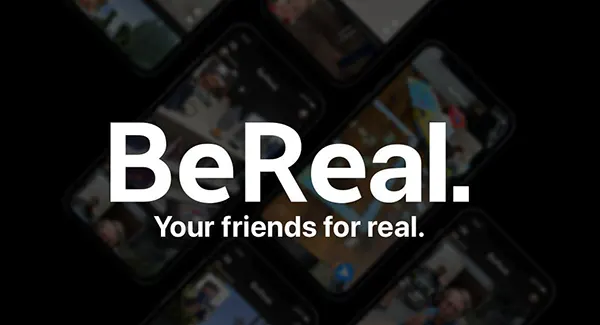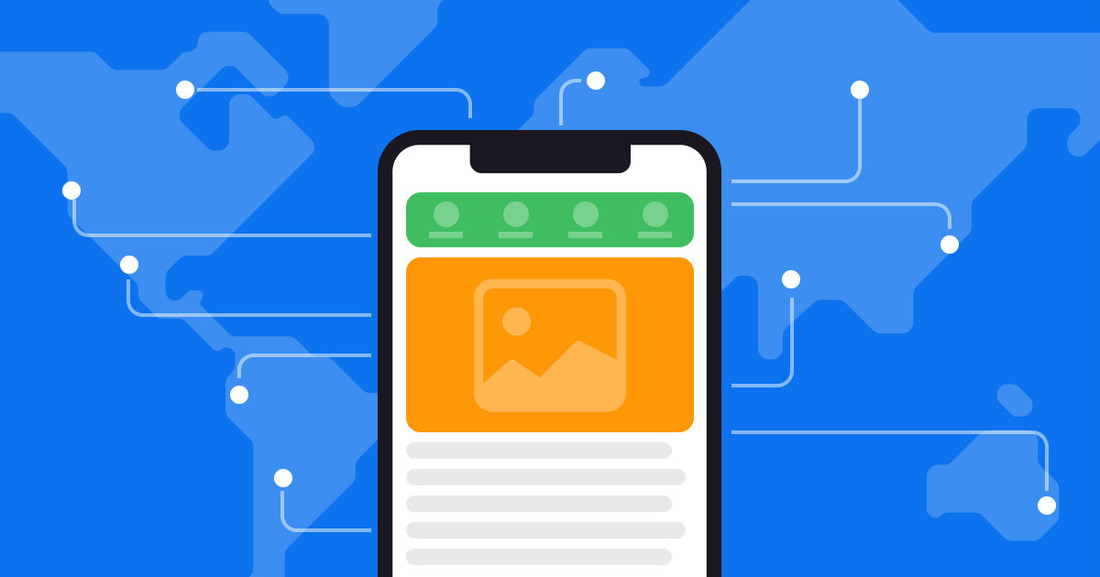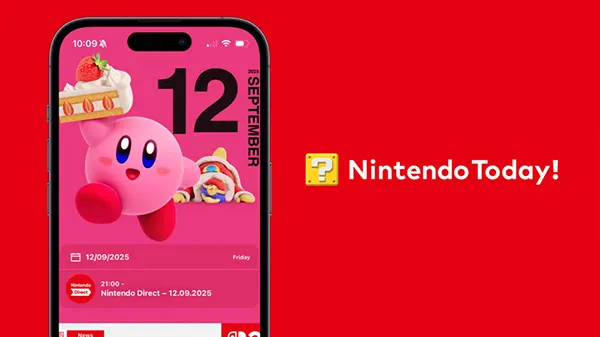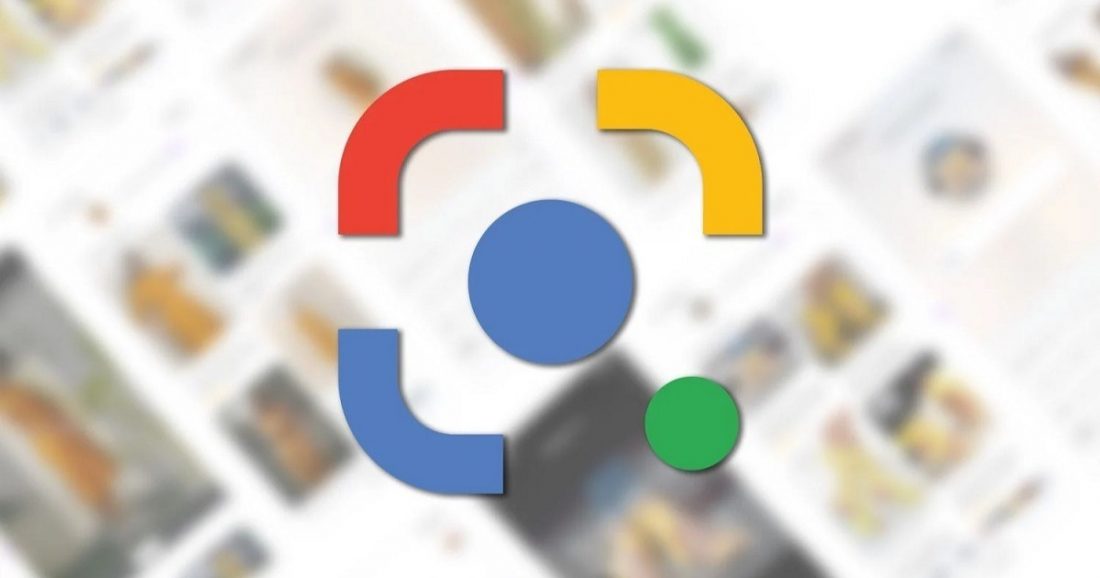
Interesting Google Lens features you might not have known about
Have you heard of a smartphone app like Google Lens? If you’ve already installed it on your gadget, you’re in luck. Why? Because it’s a super thing that can do a lot of things. Today, we’re ready to tell you about some of the features of this utility.
First things first
For those who are hearing about this app for the first time, we will now explain everything in detail. Google Lens or Google Lens is a free service from the company that has been in the public domain for 4 years. Thanks to it, you can engage in any image recognition.
2 years ago, Google decided to update this application and added some interesting features to it. Now users can transfer the scanned text to an electronic format and view it later on their PC in the Chrome browser. Autodetect for complex terms and scanning texts for later review without retyping has also become available. This utility will easily identify an object and locate networks, as well as recognise a café’s food from a menu photo and provide information on its composition and more.
How to scan text with the app
With Google Lens you can extract text from any physical object. It’s easy, just point your smartphone’s camera lens at the text and do whatever you want with it.
To copy the text that the user has seen, just launch the program and click on the document icon, then point the camera at the desired object. Remember to save it by clicking on “Copy” at the bottom of the display.
Can I save my handwritten notes?
This is one of the latest additions to Google Lens. Handwritten text can now be recognised. Point your camera at a note in your notebook and the software will automatically convert it into electronic format.
How about listening to text
A very unusual and thus interesting and frequently used function. The app has learned to play back all text that has been recognised. Simply point your camera at it and select the desired fragment and the “Listen” option.
How to create an event in your calendar
Those who use Google Calendar will be interested in this feature. The utility easily recognises event data from billboards and other media. If you’re planning to visit a theatre, you don’t need to manually enter your plans into the calendar. Launch the app and point your camera at the ticket and click on the date that appears in the text. You will then be prompted to create an event in the calendar.
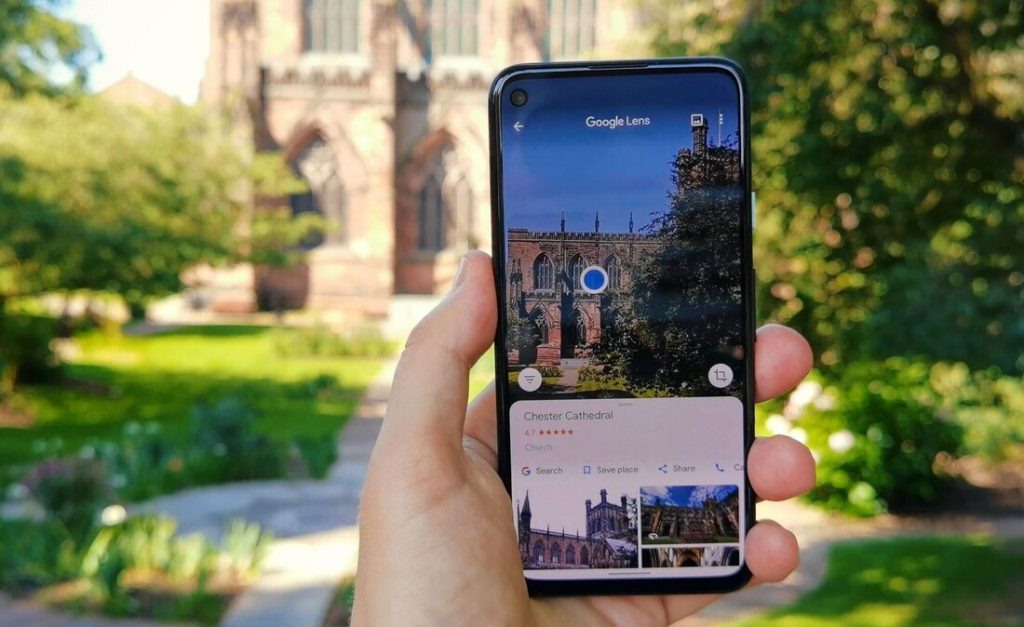
Plants and animals in the crosshairs
Another no less interesting feature that may surprise you. If you happen to be walking down a street, you’ll come across a plant or animal that you’ve never heard of before and you’ll want to know more about it. Start Google Lens right away, point your camera at the object of interest and press the recognise button.
Save contacts
This application can save new contacts in your phonebook. To do this, scan them with the camera of your device.
Translate text from any physical medium
To translate a text you don’t understand, scan it with Google Lens and tap the round button with the letter A on the bottom left and use the built-in translator.
Object recognition
The app can identify any object, be it a dish in a restaurant or a piece of technology or something else. Its capabilities are multifaceted. If you like a pair of sandals or a man’s accessory, point the camera lens at it and the app will show you the online shops where you can buy it.
Scan QR and barcodes
Remember, before you could scan these intricate codes, you had to download a special app for Android. Nowadays, Google Lens has this feature.
The simple steps for scanning are:
- open the app.
- Aim camera at code.
- Read out the information.
Search for terms
A very useful but practically unused feature. If you see an unfamiliar term while reading some technical literature. Your action:
- Start the application.
- Point your camera at the text and highlight the unfamiliar term.
- Swipe up from the bottom.
- You get the result.