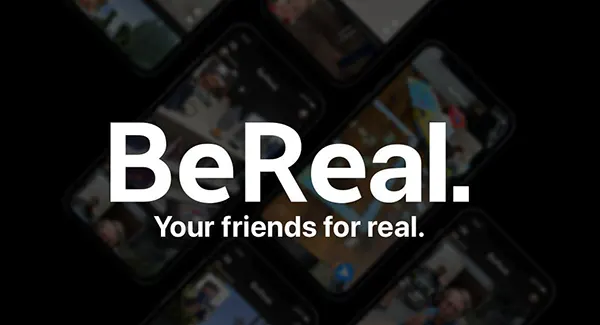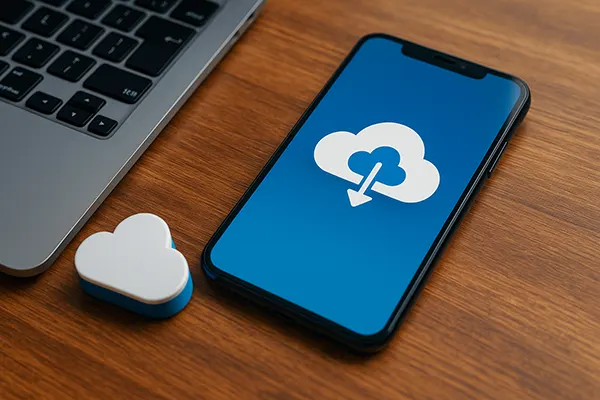
Data Recovery from Mobile Cloud Storage (OneDrive, iCloud and Others)
Cloud storage has become an essential part of everyday smartphone use. Services such as OneDrive, iCloud, Google Drive and Dropbox provide users with the ability to store files securely and access them from multiple devices. However, data loss can still occur due to accidental deletion, synchronisation errors or account issues. Knowing how to restore files from mobile cloud storage is crucial in 2025, as smartphones are increasingly relied upon for both personal and professional information.
Understanding the Role of Cloud Storage in Smartphones
Cloud storage is no longer a luxury but a necessity for smartphone users. With photos, videos, documents and application data automatically synced, it ensures that vital information is backed up beyond the device itself. The reliability of cloud providers like Microsoft and Apple has improved significantly, making restoration processes faster and more accurate.
In practice, cloud storage acts as an extension of a phone’s memory. When data is deleted from the device, it often remains retrievable from the cloud for a limited period. Services typically provide “Recently Deleted” folders, where files can be restored directly by the user. This feature has become standard across all major providers in 2025.
Another crucial aspect is cross-device compatibility. Whether switching between Android and iOS or accessing files from a laptop, cloud services ensure continuity. This accessibility reduces the risk of permanent loss and simplifies recovery, provided that synchronisation settings are configured correctly.
Typical Scenarios of Data Loss and Recovery
One of the most common reasons for data loss is accidental deletion. In many cases, files remain available for 30 days in a temporary recycle bin before being permanently erased. Knowing how to locate this section in OneDrive or iCloud is the first step to recovery.
Another scenario involves synchronisation conflicts, where changes made on one device overwrite older files. Both iCloud and OneDrive now provide version history, allowing users to restore earlier versions of documents. This feature is particularly useful for professionals managing collaborative projects.
More severe cases may include locked accounts or subscription expirations. In such cases, providers usually grant a grace period before permanently deleting stored files. Logging in promptly and renewing access rights can prevent irreversible losses.
Practical Steps for Data Recovery in 2025
The recovery process depends on the cloud service in use. On iCloud, users can sign in via iCloud.com or use iOS settings to restore files, contacts or even entire device backups. On OneDrive, the web interface provides access to deleted files and version history, with restoration possible in just a few clicks.
Google Drive offers a similar process. Deleted items are held in the Trash folder for 30 days, after which recovery becomes impossible. Dropbox maintains a 30-day recovery period for free accounts, but paid tiers extend this up to 180 days, which can be a crucial safeguard for business users.
It is important to act quickly once a loss is noticed. The earlier a user checks the recovery folder or contacts support, the higher the chance of retrieving valuable data. Waiting too long may result in files being permanently erased from the provider’s servers.
Advanced Options for Complex Cases
Sometimes, standard recovery tools may not be enough. For instance, if files have been lost due to malware attacks or corrupted synchronisation, contacting the cloud provider’s support team can provide access to advanced restoration methods. These services often include deeper system-level recovery that is not available through the basic user interface.
Another approach is to rely on third-party recovery software designed for cloud synchronisation. These tools are often able to detect shadow copies, cached files or residual metadata that can still be restored. However, they should be used with caution and only from trusted developers to avoid compromising account security.
In corporate environments, IT administrators can access recovery features unavailable to regular users. This includes enterprise-level logging, audit trails and administrative recovery rights. Such measures provide an extra layer of protection for sensitive business data stored in the cloud.

Preventive Measures to Avoid Future Losses
While recovery is possible, prevention remains the best strategy. Regularly reviewing synchronisation settings ensures that all critical data is properly backed up. Both OneDrive and iCloud allow users to choose which folders and applications are included in backups, minimising the risk of omissions.
Enabling multi-factor authentication protects against unauthorised access, which is another frequent cause of data loss. As cyberattacks grow more sophisticated in 2025, securing cloud accounts is more important than ever. Strong passwords and biometric authentication provide further safeguards.
Finally, users should consider keeping redundant backups. Storing critical files across two services, for example iCloud and Google Drive, can significantly reduce risks. This strategy, combined with regular manual exports to an external hard drive, ensures that even in the worst-case scenario, data remains recoverable.
Building a Reliable Backup Strategy
The most effective way to secure mobile data is to establish a layered backup system. Combining automatic cloud synchronisation with manual backups ensures resilience against both human error and technical failure. Users who integrate at least two independent backup methods are far less likely to experience permanent loss.
Monitoring storage limits is equally important. When accounts approach their capacity, synchronisation may stop without warning. Regularly checking available space and upgrading plans when necessary prevents disruptions that could lead to data gaps.
Finally, educating users about safe data practices helps maintain long-term security. Awareness of where files are stored, how synchronisation works and what recovery options exist reduces panic when unexpected losses occur. Informed users are always better prepared for emergencies.