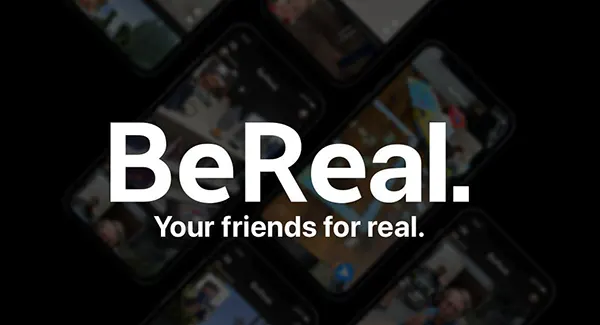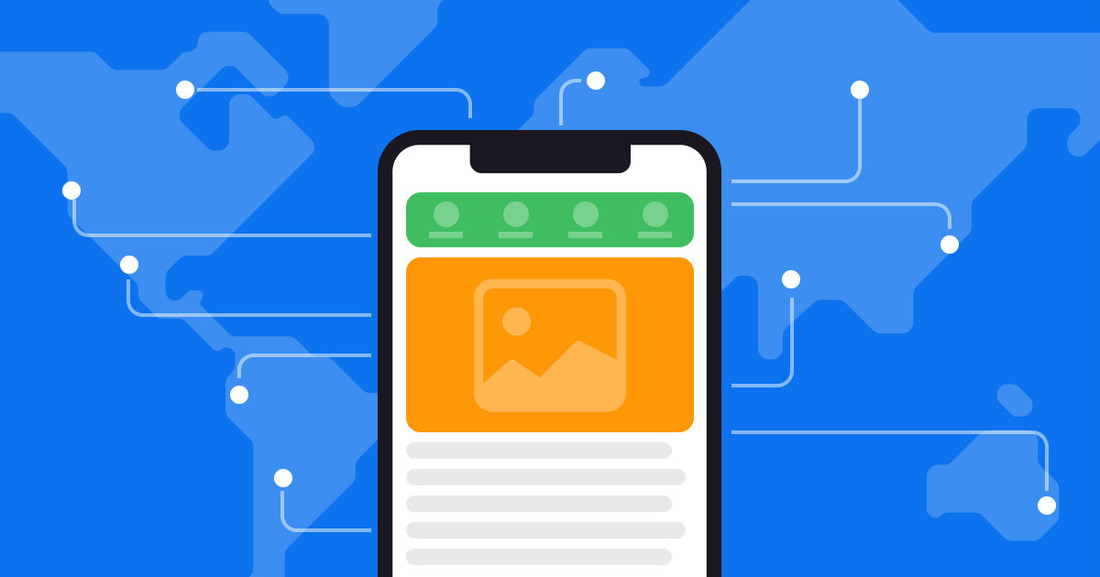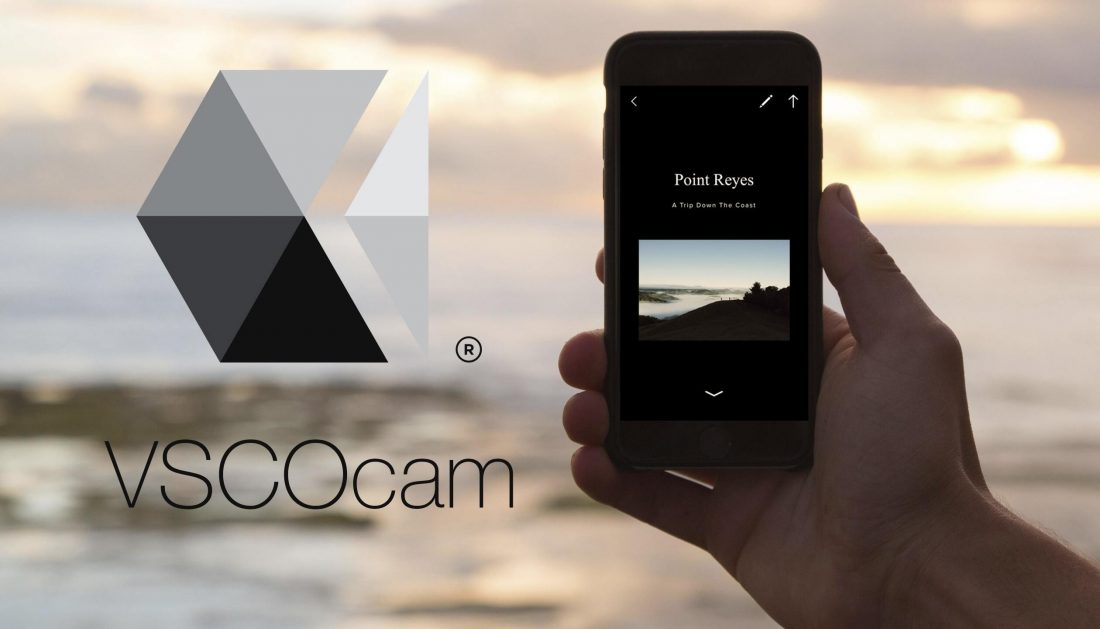
VSCOcam. The most comprehensive overview of one of the best mobile apps of recent years
Using the VSCOcam app, you’ll be able to take high-quality photo content.
For people who have been using “apple” gadgets for years, or rather using them for taking and processing photos, it will be interesting to know that there is a utility that facilitates this process.
It is worth noting that many applications created for iPhones are not unique at all. This is because the developers are not trying to create something new or unique already available. They are engaged in copying of the similar functions, sometimes not much bothering to change the design and interface.
But let’s skip the gloomy part and move on to VSCOcam. Why is it different? Because it’s uncommon and of high quality, the developers did their best to replace the professional camera.
Who are its creators?
VSCO is an organisation comprised of professionals who have worked for major companies in the past: Apple, MTV, Audi, Levi’s, Adobe, Sony. Together, they are now working hard to develop a unique product for iPhones – VSCOcam, a tool to process photo files – VSCO Film and a plug-in for Adobe Lightroom – VSCO Keys.
While VSCOcam isn’t an ordinary photo editor or shooting utility, it’s an Instagram “not for everyone”. Why? It’s got lots of pretty filters, a feature that allows you to customize your shot and other tricks that make it a super program.
It only has 6 tabs:
- Camera;
- Library ;
- Store;
- Discover;
- Profile;
- Settings.
Now it’s time to talk about each of them in more detail.
Capture (Camera)
The user can take photos using the built-in features of the utility. At the top of the panel are the settings for taking pictures. Here, you can select the most suitable mode:
- Flash;
- Grid guide or square frame;
- Free click shooting mode on any part of the picture, white balance lock;
- Advanced shooting mode and select a dark or light theme for the interface.
Once the necessary settings have been configured, the user proceeds to take pictures. It’s worth mentioning that the advanced shooting mode was acquired by the app with the advent of version 8 of the “apple” operating system. To select the required option, just click on the image in the lower corner of the shooting display on the left.
Library
This is where you can store photos that have been modified by the software. These are in the form of squares. In the upper pane, the user can set how many photos to display. The main advantage is that you can add to the library not only photos created with the application, but also import photos that you want to show. Simply click on the “+” and the app will redirect you to the “PhotoPlus” of the device, where you can import all the photos you want.
The most important function of the library is photo management. Simply click on the photos and you can upload them to your Grid, sync them to the cloud between devices, share them on social networks or delete them.
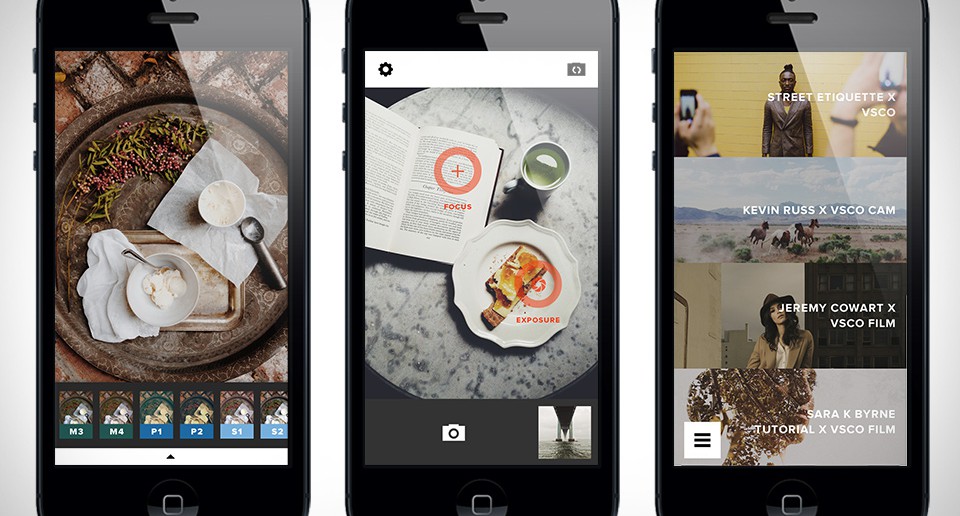
How to edit photo content
Need to edit a photo? No problem, it’s really quite simple, just click the button in the middle of the bottom bar. The user will then get access to the editing mode. A list of filters will appear before their eyes. In order to use the filter you like, just click on it. To intensify the intensity of a particular filter, repeatedly click on its image. If the existing 10 filters are not enough for you, go to the shop and purchase more. You can adjust brightness, contrast and other photo options if you like. If you need the original photo, you can find it easily in the cache of the utility. Version 4 of the program supports the full history of changes and Adobe Lightroom. So feel free to experiment.
Filter Store
There are many different filters and editing options that you can buy for money. Each category of filters, is in its own package. The user buys a detailed sample pack with sample images for $2-3 each.
VSCO’s latest news, photo picks (Discover)
This tab is created for those users who need to get inspiration from somewhere. You can easily find information about the application and news. Discover is divided into 4 tabs:
- Grid;
- Journal;
- Feed;
- Search by user.
Profile
This is the tab at the top of the tool where your profile is located with your best published photos in Grid and generated stories in the Journal and a collection of pictures in the Collection. We’ll now go through each of them.
The best photos are located in the Grid tab. The user selects the images to be published here. The photos you like can be collected in the Collection tab. Create a beautiful photo history from your personal photos with text descriptions in the Journals tab.
Remember your profile is not only about your photos and more, but also about all the tricks the developers offer you.
Settings
Settings in VSCOcam have nothing special from those in other utilities. Here you will find the program data, settings for displaying data, links to social networks, licenses. All VSCOcam purchases can be restored here.